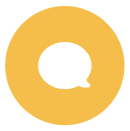Mobile Pass Frequently Asked Questions
Have a question regarding our mobile Pass? Below you will find answers to some of the most frequently asked ones.
Adding, removing and activating your mobile Pass
Ticket inspection with your mobile Pass
Using travel days with your mobile Pass
Travelling in a group with mobile Passes
- Can I exchange my paper Pass for a mobile Pass?
-
Yes, it’s possible to exchange your paper Pass for a mobile Pass. To find out more, please visit our Refunds and Exchanges page.
- How do I access benefits with my mobile Pass?
-
Some benefits only require you to show a valid Pass to receive the discount. Others can only be accessed by providing your Pass cover number.
You’ll find specific instructions for each benefit in the Pass Benefits Portal.
- What should I do if my phone is lost, damaged or stolen?
-
In the unfortunate scenario that your device gets lost, damaged, or broken with your Pass on it, you can opt to move your Pass to another device.
Open the app on your new device and go to My Pass to add your Pass using your last name and Pass number from the order confirmation email. When asked, tap 'Move Pass' and follow the steps to have your Pass moved to the new device.
Remember, if you don’t have a device available to add your Pass to, you won’t be able to travel since you won’t be able to show your ticket. You run the risk of being fined or asked to leave the train. Unfortunately, we can’t reimburse any fines you may incur or tickets you had to purchase.
- Is it possible to get a refund if I’ve only partially used my Pass?
-
No, it’s not possible to get a refund after you’ve used your Pass, even if you still have travel days left.
Your Pass is considered used when your validity has started. Once it’s used, it’s no longer possible to get a refund.
- How does the internet requirement work?
-
Your mobile Pass is periodically checked against our system to ensure its validity and prevent fraud, which means that you need to be online at least once every 3 days.
We’ll send you a notification 24 hours before your 3 days are up so you can find an internet connection. If you are on a train, there may be on-board Wi-Fi that you can use (note: the Wi-Fi signal must be at least 3 bars or higher). The app does not update in the background, so you’ll need to open the app when you find a connection so we can check your Pass. This won’t affect any of your saved trips or journeys in the app.
If you haven’t been online in more than 3 days, your mobile Pass will be considered inactive, and you will not be able to use your Pass until you connect to the internet and open the app. This won’t affect any of your saved trips or journeys in the app.
- Can I upgrade my Pass with more days or countries?
-
No, it’s not possible to add more days or countries to your Pass. However, if the Pass is unused, you can opt for an exchange.
If, during your travels, you decide you would like to extend your trip, you can buy another Pass and add it to your app.
- How do I use a Child Pass?
-
A Child Pass needs to be activated in the same way as a regular Pass and can be on a separate device. The Child Pass should always have its own trip and tickets for inspection on the train.
Please be aware that a Child Pass and an Adult Pass should have the same country of residence, otherwise they cannot be added to the same device.
- Can I upgrade my 2nd class Pass to 1st class?
-
While it's not possible to pay the price difference to upgrade your 2nd class Pass to 1st class, you may be able to exchange your 2nd class Pass for a 1st class one. You can see how that works here.
- Do I need to be online to show my ticket?
-
No, you don’t need an internet connection to show your ticket. You only need to be online when you add your journeys to your Pass to create your ticket. Once your ticket is created, you can always show it, even when you’re offline.
However, it's important to have regular access to a stable internet connection to keep your Pass active. If you haven’t been online in more than 3 days, your mobile Pass will be considered inactive, and you will not be able to use your Pass until you connect to the internet and open the app.
- Which devices are supported?
-
The Rail Planner app is available on both iPhone and Android phones.
Android phone
Supported on Android 6.0 and later.
Apple iPhone
Supported on iOS 16.0 and later.
You can check your device settings if you are not sure which software version your device is running.
- Where can I find the validity period of my Pass?
-
If you have already activated your Pass, you can see the validity period in My Pass. Tap on your Pass and check the dates mentioned under 'Validity period'.
If you haven't activated your Pass, you won't see a validity period. Instead, you will see by which date you can activate your Pass for travel.
- What should I do if I’ve lost my Pass number and Pass information?
-
Your Pass number and information is all in the order confirmation email we sent you when you bought your Pass. If you’ve lost it, you can easily resend the email by logging into your account on Eurail.com or Interrail.eu.
If you’re still having problems, please get in touch with Eurail customer service.
- Why do I get an error when I try to add my Pass to the app?
-
You might see an error for a few reasons:
- The surname and/or Pass number is incorrect. You need to fill in your surname and/or Pass number exactly as stated in the confirmation e-mail. The 'Pass number' field is case sensitive. Make sure you don't add extra spaces if you copy/paste from the e-mail.
- The Pass is already added to a device. If the Pass was already added and activated on a device, it cannot be added to a second device.
- The Pass has expired. The Pass is being added after its activation period is over, or after its validity period has expired.
- Your internet connection is weak, or you’re offline. You need to be online when adding your Pass to the app.
- The calendar your phone uses isn’t supported. Please make sure you’re using the Gregorian calendar, it’s the only calendar our app is compatible with.
- Your phone is set to a specific time zone. Set your time zone to 'automatic', so it will automatically match the country where you currently are.
If the issue you’re facing isn’t described here, please refer to our Help page for more information.
- Why do I need to connect a trip to my Pass?
-
You need to connect a trip to your Pass so that we can check that your Pass is valid for all of the journeys you want to make. Once you connect a trip to your Pass, you can add your journeys to your Pass as you travel and ensure that you have a valid Pass every step of the way.
- Why can I not connect my trip to a Pass?
-
You might have already connected this trip to another Pass. Each Pass on your device needs its own trip.
- Can I change the trip connected to my Pass?
-
You can change the trip your Pass is connected to up until you activate your Pass. Once your Pass is activated, you can’t disconnect a trip or connect a different trip.
- When should I activate my Pass?
-
You can activate your Pass any time up until your first travel day. You’ll need to fill in the number of the passport or ID you’re travelling with and select the start date of your trip to activate your Pass.
To board your first train, your Pass needs to be activated. The ticket needs to be created and activated in My Pass before boarding the train.
Remember that you can activate your Pass for travel any time within 11 months of purchase. If you’re not sure when you bought your Pass, you can check your order confirmation email. Note: Passes purchased during a promotion may have a different activation period.
- How can I deactivate my Pass?
-
You can deactivate your Pass any time before the start of your chosen start date (00:00 CET on that day). Go to My Pass, tap the three dots on the top right, and tap ‘Deactivate Pass’. You can then activate your Pass again when you’re ready to travel.
- Can I remove my Pass from my device?
-
You can remove your Pass from your device before and after its validity period. Once your Pass is activated and within its validity period, it can’t be deleted or removed. You can check the validity period of your Pass if you have activated it in the 'My Pass' view of the Rail Planner App.
To remove your Pass, go to the 'My Pass' view in the Rail Planner App, select the Pass that you want to remove, and tap on the 'Remove' button. The remove button will only appear if a Pass is currently invalid and/or not activated.
If your validity period is yet to start, you can always remove your Pass from your device and add it again later or add it to another device. Please note that if you remove your expired Pass, you cannot add it again later.
- What does it mean my Pass needs to be activated by a certain date?
-
You need to activate your Pass within 11 months of the day you bought it. You can activate and start using your Pass any time before this date. If you are not sure by what date you need to activate your Pass, you can check your order confirmation email.
- The information on my mobile Pass is wrong, what should I do?
-
If the details on your mobile Pass are incorrect or outdated and you can’t change it yourself, please get in touch with Eurail customer service. We will be able to change the information for you.
We can help with:
- Adjusting your name (in case of typos, or name changes due to marriage and other legal name changes)
- Adjusting your ID/passport information (in case of typos or ID/passport renewal)
- Adjusting your date of birth
Please note that you need to contact customer service before you activate your Pass to change your country of residence.
- Why do I need to give my passport number?
-
We ask for your passport or ID number for safety and verification that the Pass you are travelling with is actually yours. You may be asked to show your passport or ID card when your Pass is being checked by ticket inspectors, so the number on your Pass should match the number on the passport or ID you are carrying.
- What do I need the ticket for?
-
The ticket is the part of your Pass that the ticket inspectors will check. In most countries, the ticket inspector will visually check the details on your ticket, including the journey information you added, while in some other countries, the ticket inspector will scan the barcode and visually check the journey information.
You need a separate ticket for each travel day. You can create your tickets in advance or on the same day you’re travelling, but you need to have a valid ticket to show before boarding a train, bus, or ferry. Creating your ticket on the train, bus, or ferry isn’t allowed and may lead to a fine.
Ticket inspectors are currently able to scan the barcode in these countries:
Austria
- Czech Republic
- Denmark
France
Germany
Hungary
- Poland
- Romania
Slovakia
Switzerland
The Netherlands
Turkey
In countries not mentioned above, ticket inspectors will check your ticket visually.
You can also use the barcode on your ticket to open platform gates in some countries. At present, platform gates can be opened with the barcode in France (TER gates only), Italy, and the Netherlands.
- Where can I find my ticket?
-
To get a ticket, you need to add your journeys to your Pass from My Trip. You will then find your tickets in My Pass. Choose the Pass you're travelling with, then tap on a travel day and tap 'Show ticket'. Your ticket contains a barcode, your Pass details, and your journey information for that day.
If you have a Continuous Pass, select your Pass and simply tap 'Show ticket' to see the current ticket information. You can see the ticket information for a different day by tapping the desired date at the top of the screen in the ticket view.
- How long is my ticket valid for?
-
Your ticket is valid for the whole travel day and can be shown as often as you need. Make sure you add all your journeys to your Pass during your trip, as they need to be visible on your ticket for it to be valid.
Note that each travel day has a separate ticket, so if you're continuing your journey the following day, you'll need to create and show a different ticket during inspection. An exception to this rule applies when you're travelling on a night train. See FAQ 'How do I use the ticket with the night train rule?' to learn more.
- What will the ticket inspector check?
-
It's important to activate a travel day before boarding your first train of the day. In addition, each specific journey must be activated on your Pass before boarding the train.
In most countries, the ticket inspector will visually check the details on your ticket, including the journey information you added, so make sure to add the right journeys. In some countries the ticket inspector will scan the barcode and visually check the journey information. The ticket inspector may also ask to see your passport or ID card to verify that the Pass is yours.
Ticket inspectors will also ask to check your seat reservation, if one is required for your journey.
Ticket inspectors are currently able to scan the barcode in these countries:
Austria
- Czech Republic
- Denmark
France
Germany
Hungary
- Poland
- Romania
Slovakia
Switzerland
The Netherlands
Turkey
In countries not mentioned above, ticket inspectors will check your ticket visually.
- What does it mean to add a journey to my Pass?
-
Adding a journey to your Pass means the journey will appear on your ticket for that travel day. You need to add all your journeys to your Pass as you travel, so you have a valid ticket for every journey.
The ticket inspector will check the journey details on your ticket, so make sure you add the right journey to your Pass before you board the train.
- What should I do if I can’t find my journey in the planner or station boards?
-
You might not find every journey in our timetables, as not all trains in Europe are part of our timetable database. If you can't find your journey, first make sure you've written the station name in the local language.
If you still can't find your journey, you'll see an option to add a journey manually. There, you'll be able to enter the missing journey details and save this journey to your trip.
Make sure you use correct full station names and train times, as these details will be checked by the ticket inspector. If you're not sure about the details, you can check them at the station. If a train is delayed, please enter the originally scheduled departure time.
- How do I open the gates at a train station?
-
You can use the barcode on your ticket to open platform gates in France (TER gates only), Italy, and the Netherlands. Simply hold it against the scanner to open the platform gates.
If this is not possible or the platform gates do not open, please speak to a member of staff at the station. They will be able to open the platform gates for you.
- How do I use the ticket with the night train rule?
-
If you're travelling on a night train that arrives at your destination after midnight, your journey will show on the ticket of the travel day of your departure. This is the ticket you need to show to the ticket inspector, even if it's past midnight.
- Why is there no ticket in My Pass?
-
If there is no ‘Show ticket’ button in My Pass, go to My Trip and check if you have added your planned journey to your Pass. Tap the toggle bar on the right to add a journey to your Pass.
If you're still not sure how to add a journey, follow the steps on creating a ticket explained in our user guide for mobile Pass, which you can find in the Help Centre of the More section of the app.
- Is adding a journey to my Pass the same as a reservation?
-
No, adding a journey to your Pass is not a reservation. If reservations are required on your journey, you will need to book and pay for a seat reservation separately. For trains that require reservations, the ticket inspector will ask to see your seat reservation along with your ticket in the app.
If seat reservations aren’t required, you can choose any free seat on board (except in 1st class if you have a 2nd class Pass). Adding a journey to your Pass doesn’t mean you have an allocated seat.
- What should I do if I receive a fine even though my mobile Pass is valid?
-
There is a small possibility of receiving a fine despite having a valid mobile Pass. In the unfortunate event that this does occur, we ask that you note down all details from the specific journey and train, make screenshots of your ticket, fine, and reservation (if applicable), and get in touch with our Customer Service team as soon as possible. They will be able to assist you further.
You can reach our Customer Service in the Help Centre of the More section of the app. Scroll down to Support, tap Contact Us > Planning & travel issues > Travel issues > Problem with ticket inspection and fill in the form.
- Can I switch or cancel a travel day?
-
You can cancel your travel day any time before the start of that day (00:00 CET). Go to My Pass, choose the travel day you want to cancel and tap ‘Cancel travel day’.
Once a travel day has started, it’s no longer possible to cancel it. You cannot cancel a travel day that is in the past.
Please note that some European countries do not observe Central European Time (CET). This means there can be a difference in the start and end time of a travel day when compared to your local time while travelling.
- Can I change my start date?
-
You can change your start date any time before the start of that day (00:00 CET). Go to My Pass, tap the three dots on the top right, and tap ‘Deactivate Pass’. You can then choose a new start date by following the steps to activate your Pass.
You can’t change your start date if the day has started or if it’s in the past.
Please note that some European countries don’t observe Central European Time (CET). This means there can be a time difference in a day’s start and end compared to your local time while travelling.
- Why can I not use my remaining travel days?
-
If you are unable to use a travel day but you still have travel days left, your Pass may have expired. You can see your Pass’s validity period in the top section of your Pass. Once your Pass expires, it is no longer valid for travel, even if you did not use all of your travel days.
- How can I save a travel day when traveling with a night train?
-
If you're travelling on a night train that arrives after midnight, you only need to use a travel day for the day of departure. The app will automatically only use one of your travel days when you add this journey to your Pass. Keep in mind that the arrival day of the night train needs to fall within the validity of your Pass.
If you change onto another train and keep travelling after your night train arrives, you will need to use another travel day. The app will automatically ask you to use another travel day when you add this journey to your Pass.
- Why is my journey split across two days?
-
If your journey runs across more than one day, it will be split into separate journeys for each day and you will need to use 2 travel days. This is so each leg of your journey appears on the correct ticket for ticket inspection.
- Can we add all our Passes to one device even if we bought them separately?
-
Yes, you can add Passes from separate orders to the same device. You just need the last name and Pass number of each Pass you want to add to your device, which you can find in each order confirmation email.
Note: While there is no limit on how many Passes can be loaded into the App, we do not recommend loading more than 20.
- Do I need to activate all the Passes on my device at once?
-
No, you do not need to activate all your Passes at once. You can activate each Pass individually in My Pass whenever you choose, up until the day you want to start travelling.
- We bought all our Passes together in one order, do we need to activate all our Passes on the same device?
-
No, it’s easy to add and activate Passes from the same order on different devices. Just choose which Passes you want to add to the device you are using after following the link in your order confirmation email, or each traveller can add their Pass to their own device manually using their surname and Pass number from your confirmation email.
- Can we transfer Passes between devices so we can split up during our trip?
-
Yes, you can transfer your Pass to another device while travelling. Open the app on the device you want to move your Pass to, go to My Pass, and add your Pass using your last name and Pass number from the order confirmation email. When asked, tap ‘Move Pass’ and follow the steps to have your Pass moved to the new device. Note that you can only do this once.
Remember, even if you bought your Passes together, it’s easy to add them to separate devices so you can split up on your travels whenever you choose.
- Can I connect a trip to more than one Pass?
-
Each Pass needs its own trip, so if you've got a few Passes on your device, you’ll need a separate trip for each Pass.
If you've already created a trip, you can duplicate it to connect a copy of that trip to another Pass.
It's easy to add journeys from the planner to multiple trips at once, and you can name each trip something different to keep track of all your journeys.
- Why do I need to set up authentication, like fingerprint or pin code?
-
We ask you to set up authentication on your device to protect the personal information on your Pass, like your passport or ID number. You can use any of the authentication features on your device, from a passcode to a fingerprint to facial recognition.
- Which PIN or passcode does the app use?
-
The app uses your device’s authentication features, so the PIN or passcode is the same as the code you use to unlock your phone.
- Does the app register my authentication information?
-
No, the app cannot access any of your authentication data and does not register any authentication input. We do not store this information in any way.
- What happens if my phone has no authentication?
-
If your device has no authentication features, the app will ask you to create a passcode to protect your Pass and ticket.
- Why do I get an error when I try to add my Pass to the app?
-
You might see an error for a few reasons:
- The surname and/or Pass number is incorrect. You need to fill in your surname and/or Pass number exactly as stated in the confirmation e-mail. The 'Pass number' field is case sensitive. Make sure you don't add extra spaces if you copy/paste from the e-mail.
- The Pass is already added to a device. If the Pass was already added and activated on a device, it cannot be added to a second device.
- The Pass has expired. The Pass is being added after its activation period is over, or after its validity period has expired.
- Your internet connection is weak, or you’re offline. You need to be online when adding your Pass to the app.
- The calendar your phone uses isn’t supported. Please make sure you’re using the Gregorian calendar, it’s the only calendar our app is compatible with.
- Your phone is set to a specific time zone. Set your time zone to 'automatic', so it will automatically match the country where you currently are.
If the issue you’re facing isn’t described here, please refer to our Help page for more information.
- Why do I get an error when I try to activate my Pass in the app?
-
You might see an error for a few reasons:
- The calendar your phone uses is incorrect. Please make sure you are using the Gregorian calendar, it's the only calendar our app is compatible with.
- Your phone is set to a specific time zone. Set your time zone to 'automatic', so it will automatically match the country where you currently are.
- The calendar your phone uses is incorrect. Please make sure you are using the Gregorian calendar, it's the only calendar our app is compatible with.
Change of currency
You cannot change the currency once you have a Pass in your cart. Remove the Pass, and then change the currency on the website header.